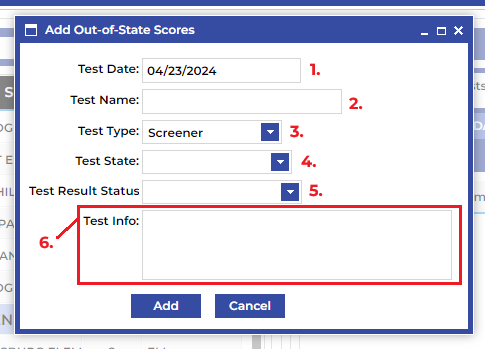This tab displays the selected student’s test score history and provides the ability to enter any new or edit any current test scores. You can select one of the secondary tabs to see a different set of scores.
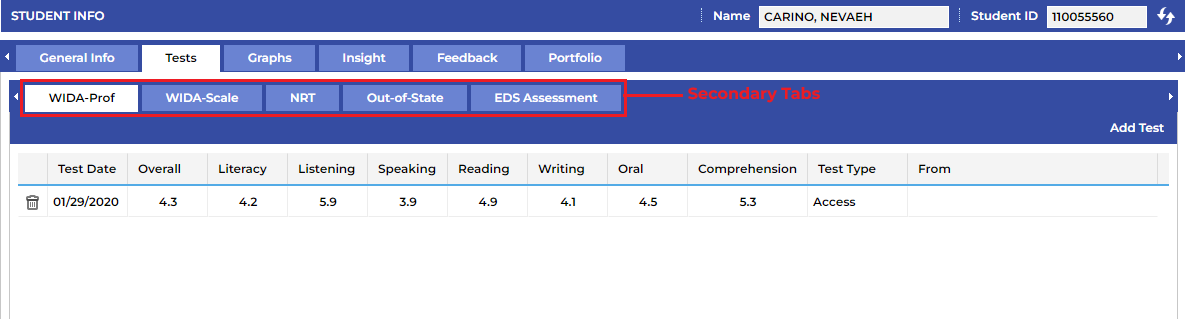
Watch the video below to learn more about the Tests Tab
## Test Score Entry
To enter a new score for any of the test types, select the test and click on Add Test on the far right.
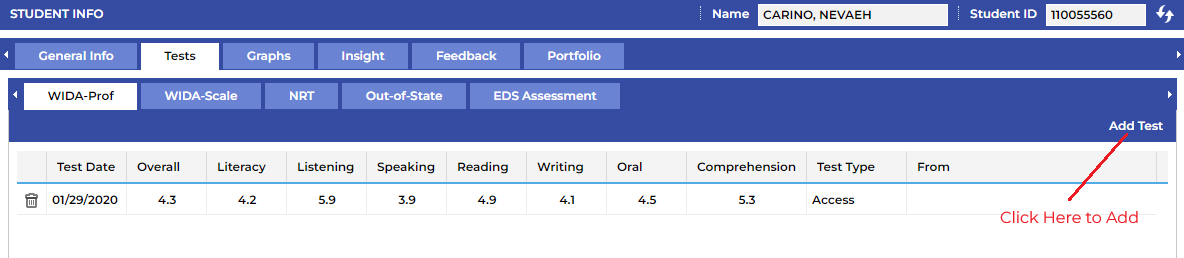
You'll then see a pop-up window to be filled out with the test score information.
¶ WIDA Scores
- Select the date the test was administered. A date-picker will be provided when you click into the window.
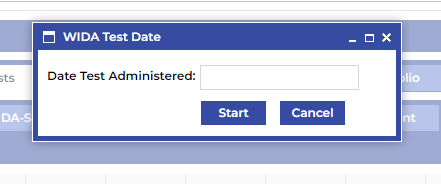
- Select the type of test that was administered.
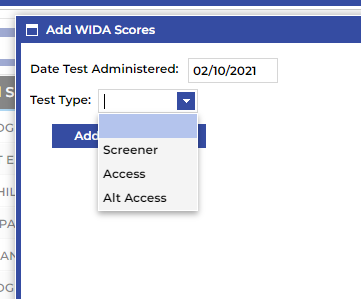
- Select the Grade when Tested, enter the Proficiency Scores (1.0-6.0) for all domains, as well as the Scale Scores (100-600) for all domains (if provided), and click Add to save the scores.
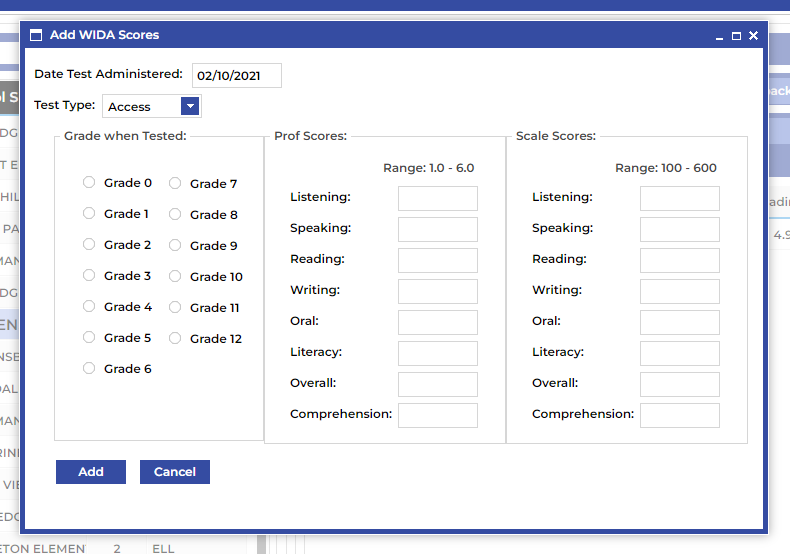
¶ NRT Scores
- Click in the Test Date" windows to select the date the test was administered.
- Enter a short description of the name of the test.
- Enter the result of the ELA portion of the test.
- Click Add to save.
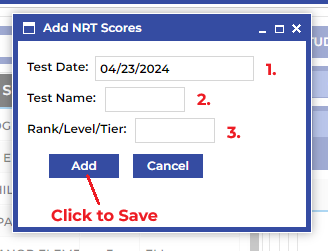
¶ Out of State Scores
- Select the date the test was administered.
- Enter the name of the test type. For example, WIDA, ELPA, Las Links, etc.
- Select the type of test.
- Select the State in which the test was administered.
- Select the status of the student based on the results of the test. For example, if the student exited into proficiency as a result of this test, select Proficient.
- Enter any relevant test scores and/or information.